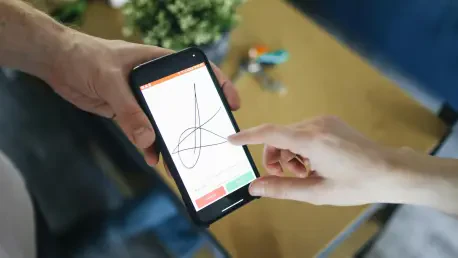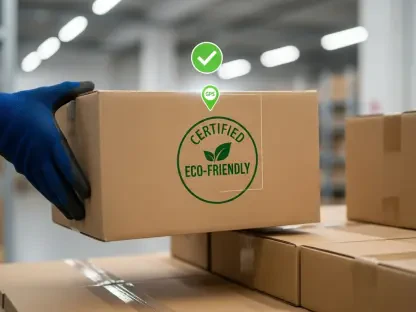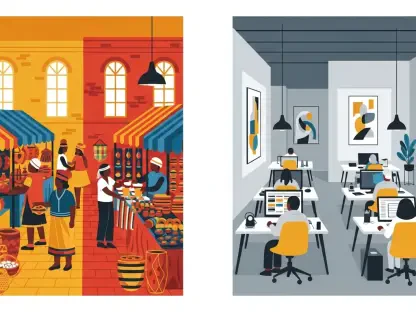Diving into the world of digital document management, I’m thrilled to sit down with Marco Gaietti, a veteran in business management with decades of experience spanning strategic operations and customer relations. Today, we’re exploring the critical role of digital signatures in securing business agreements and streamlining workflows. Marco shares his deep insights on how these tools not only enhance security but also boost efficiency across industries. Our conversation touches on the importance of digital signatures, the practicalities of using popular software for signing documents, and the nuances of managing signed files effectively.
How do digital signatures play a role in today’s business environment, and why are they so vital for organizations?
Well, Richard, digital signatures are a game-changer for businesses. They’re essentially a secure, electronic way to sign documents, ensuring authenticity and integrity. They help verify the identity of the signer and protect against tampering, which is critical when deals are made remotely. For organizations, this means faster transactions without sacrificing trust—whether it’s closing a contract or approving internal documents, digital signatures save time and reduce the risk of fraud.
What are some of the go-to tools for adding digital signatures to documents, and how have you seen them used in practice?
There are several popular tools out there, like Adobe Acrobat, macOS Preview, and Microsoft Word. I’ve seen all of them in action across different business settings. Adobe Acrobat is often the choice for professionals who need robust security features, while Preview is a handy, built-in option for Mac users. Microsoft Word, on the other hand, is widely used in office environments where documents are drafted and signed in one go. Each has its strengths, depending on the user’s needs and tech setup.
Let’s zoom in on Adobe Acrobat. Can you walk us through the process of creating and applying a digital signature with this tool?
Absolutely. In Adobe Acrobat, you start by opening your PDF and accessing the ‘Fill & Sign’ or ‘E-Sign’ option from the top menu. From there, you can create a signature by typing it, drawing it, or even uploading an image of your handwritten signature. Once it’s ready, you just drag it to the right spot on the document and resize it as needed. What’s great about Acrobat is the option to certify the document cryptographically, which locks it from edits and adds a layer of security. Finally, you save or share the file through a link or local copy.
How does macOS Preview handle digital signatures, and what’s your take on its usability for business professionals?
Preview, which comes standard on Macs, is surprisingly intuitive for signing PDFs. You open the document, click the Markup toolbar, and select the Signature option. If you haven’t created a signature yet, you can draw one using the trackpad, capture it via camera by holding a signed paper up to your webcam, or even sign on your iPhone. After selecting or creating your signature, you place it on the document, adjust the size, and save it. It’s straightforward, though it lacks the advanced security features of something like Adobe Acrobat, so it’s better for less sensitive documents.
What’s the process like for adding a digital signature in Microsoft Word, and how does it fit into everyday business workflows?
In Microsoft Word, it’s a bit different since it’s primarily a word processing tool, but it still works well for signing. You open your document, go to the ‘Insert’ tab, and select ‘Signature Line’ from the text group. A pop-up appears where you enter details like the signer’s name and title. Once the line is placed in the document, you save it, then double-click the line to sign by typing your name. Save again to embed the signature. It fits nicely into workflows where documents are created and signed in the same platform, especially in corporate settings.
I’ve heard that combining PDFs with digital signatures can get complicated. Can you explain why that is and how to navigate those challenges?
That’s a common issue, Richard. The problem arises because digitally signed PDFs, especially those certified with cryptographic certificates, are often locked to prevent alterations as a security measure. If you try to merge certified PDFs, you risk invalidating the signatures. For signed but uncertified documents, you can merge them using tools like Adobe Acrobat’s ‘Combine Files’ feature or Preview’s thumbnail drag-and-drop method. For certified ones, a safer bet is creating a PDF portfolio in Acrobat, which keeps the original signatures intact while grouping the files together.
What’s your forecast for the future of digital signatures in business operations over the next few years?
I believe digital signatures will become even more integral as remote work and global transactions continue to grow. We’ll likely see advancements in security features, like blockchain integration for even stronger authentication, and broader adoption of mobile signing capabilities. Tools will get simpler and more accessible, but the focus on compliance and legal validity will tighten. Businesses that adapt to these technologies early will have a real edge in efficiency and trust-building with partners and clients.